Product updates
Now you can choose where your visitor will see a chat. For example: if there are landing pages or products where you don’t provide live support — hide a live chat option there. It’s also a good opportunity to free some space on the mobile version of your website. Despite the chat invisibility, all the visitors’ actions will still be tracked and stored in the user card.
Just set the list of URLs to show or hide a chat widget on in chat settings.
From now, Dashly validates Emails and Phone numbers in case user left them via pop-up, auto-reply or chatbot. Read more about the rules in our help center.
Therefore you can notice a slight decrease in conversion rates. But the number of qualified leads will remain the same. Read why it happens in the latest blog post.
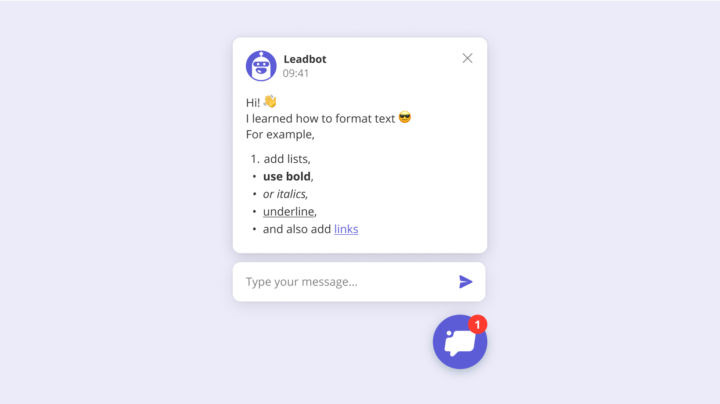
From now on, you can effortlessly save the answer option that the user chose when communicating with the Leadbot.
Read more inside…
We made an easier way to build leadbots and make them cover even more tasks. Happy to introduce the Leadbot Builder.
Read more inside
From now on you won’t have to set your online or offline status manually every time you enter the mobile app. It will automatically sync with the web and across all apps.
If you set the offline status manually and have no conversations are assigned to you, it will also remain on all devices and browsers and on mobile and desktop apps, until you change it.
Update the mobile app to see the changes.
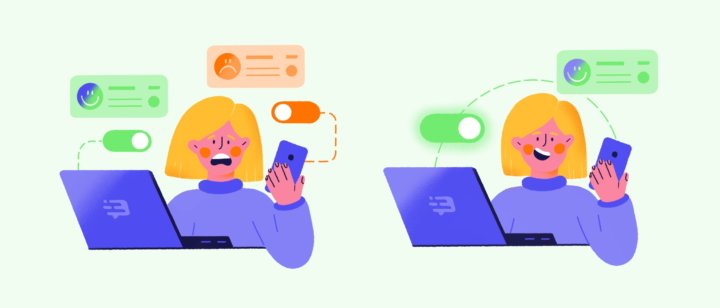
We’ve improved the display settings of triggered messages and leadbots — you can specify the pages to fire them and which pages to exclude from showing.
It helps target your users better: show a pop-up for collecting emails only on landing pages and not show it on a dashboard.
You can show triggered messages on pages with specific UTM codes. For example, this will allow launching a leadbot only to users from a particular ad campaign.
Apply new settings to existing or upcoming triggered messages and leadbots, or explore even more through the case studies in the blog.
There’s now a new report on conversational tags. If you already tag conversations, there will be statistics on them, and you will see what types of requests you’ve been recently getting the most.
This may come in handy to enhance your website or product or respond faster to your users thanks to saved replies. You can also modify your product range.
Conversation tag report is a part of Team performance report. You can see the number of tagged questions for any period of time, filter tags by channel, date or particular agent and export the report in CSV.
Read more in Dashly blog.
We’ve updated our chat widget! Now it’s bigger and includes operator’s avatar and name. It also has input field, so your users don’t need to open the chat to reply.
Now messages catch user’s eye and are easy to answer to, so you get more contacts (aka potential customers). Our research shows that these messages get 1.5 times more replies than the previous version. Enjoy your new chat 🙂
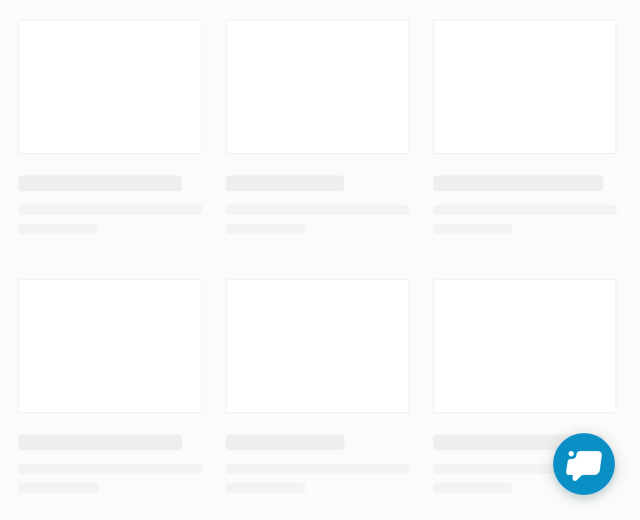
We’ve made messaging in the Inbox more stable. Now there will be fewer problems loading messages — you will receive them without delay. If there are still problems, we will show a notification. As soon as it is possible to load all new messages, you will see them in the Inbox, and the notification will disappear.
Now there is also a Dashly Windows app — using it you can run Dashly without a browser, right from your computer. It is convenient to keep track of new messages in the app, even if the Inbox tab is closed. The application icon is always visible in the taskbar and available in one click, and if you have a new message, the icon flashes.
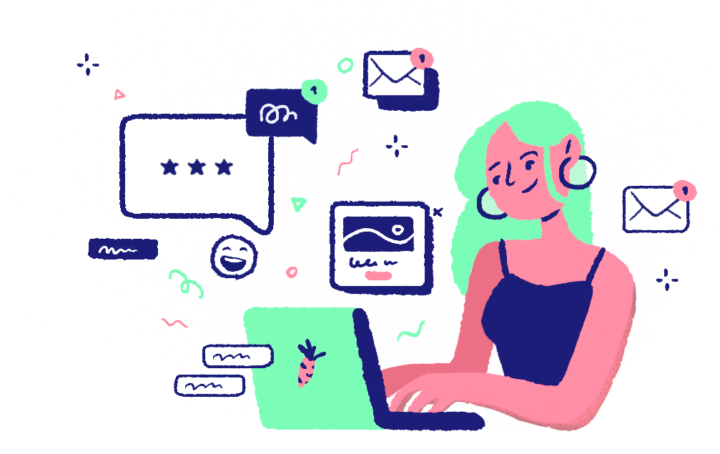
From now on it’s possible to paste screenshots to chat using Ctrl + V (Cmd + V).
Your support agents will have easier time figuring out the problem and helping customers when they see it on the image. Ask a customer to take a screenshot and paste it into chat without saving it. A couple of clicks and off your agents go.
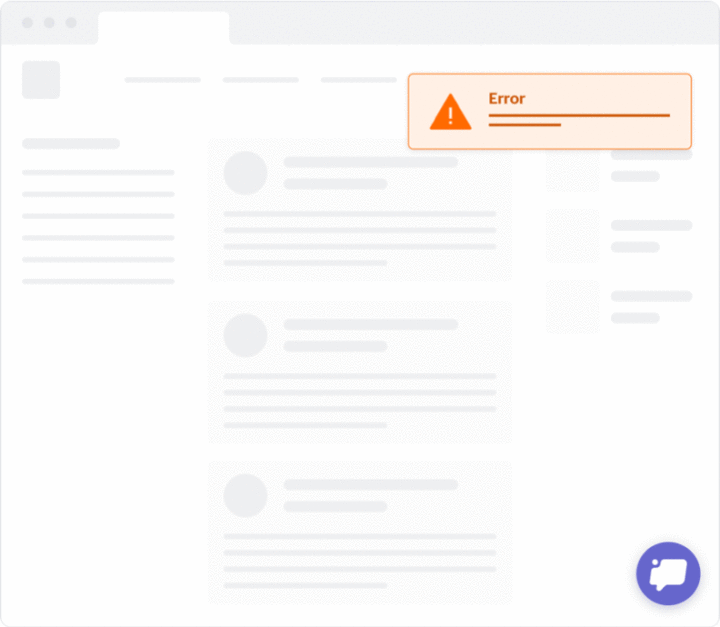
We are introducing a long-awaited update: now you can edit and reorder saved replies. Just drag and drop all the most frequent responses to the top of the list and update them as soon as the information changes. You can add a title to your responses so you don’t have to read the entire text when looking for the needed one.
We’ve improved search so that you could find the necessary answer faster and easier. Now you can easily search for replies by text or title. You don’t have to type the word accurately — a couple of symbols will do the job. Don’t forget you that you can add saved replies by clicking the corresponding icon in the conversation. You can find and update your saved answers in Settings, and read more in the blog article.