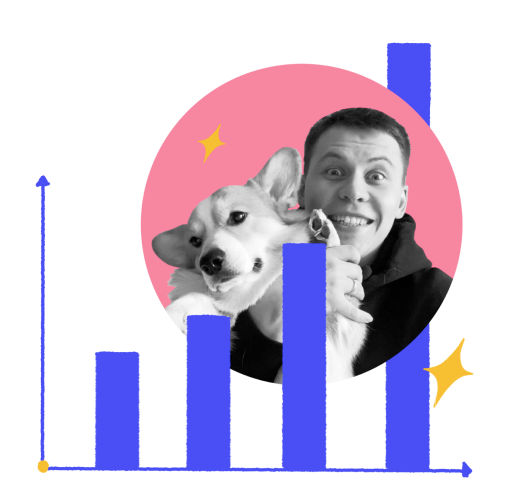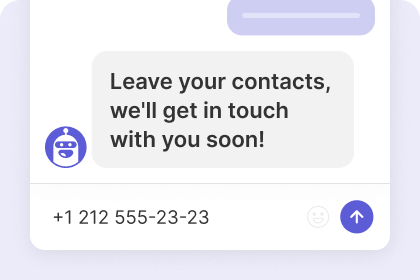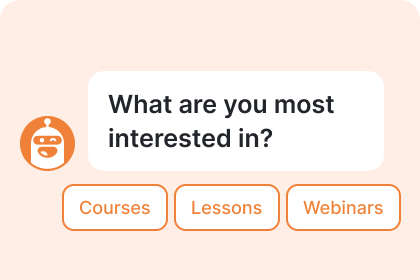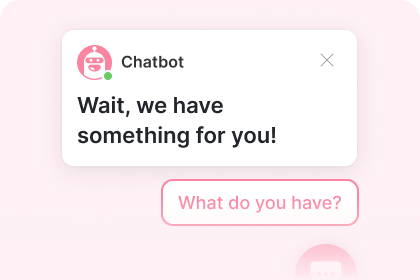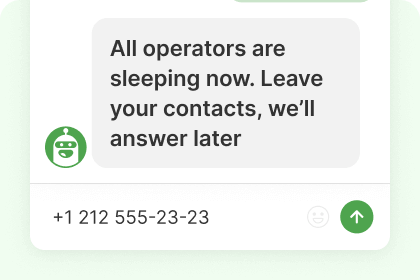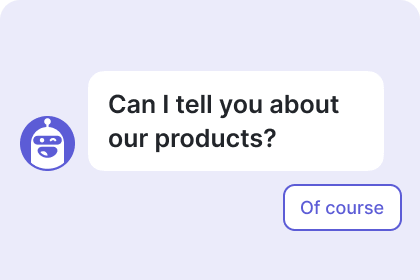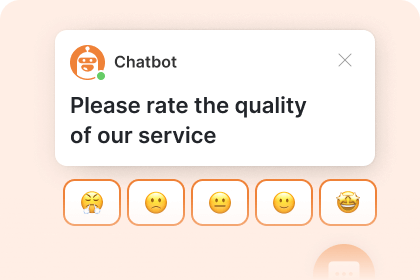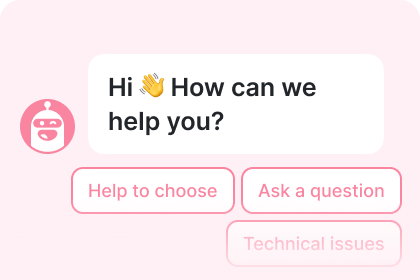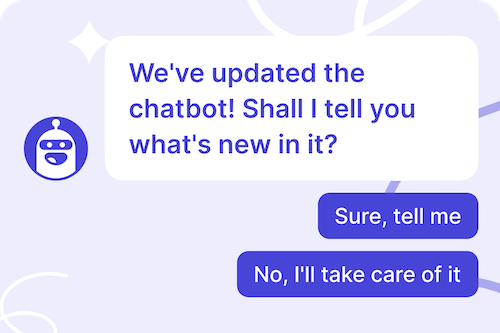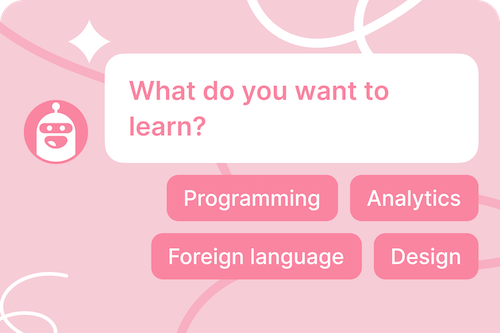Dashly Visual Chatbot Builder: Easily Create Chatbots
to Collect Leads on Your Website 24/7
Get more leads, qualify them, pass to sales and support teams with chatbot
Scale personalized sales and support by auto qualifying leads and sending them to the right funnel
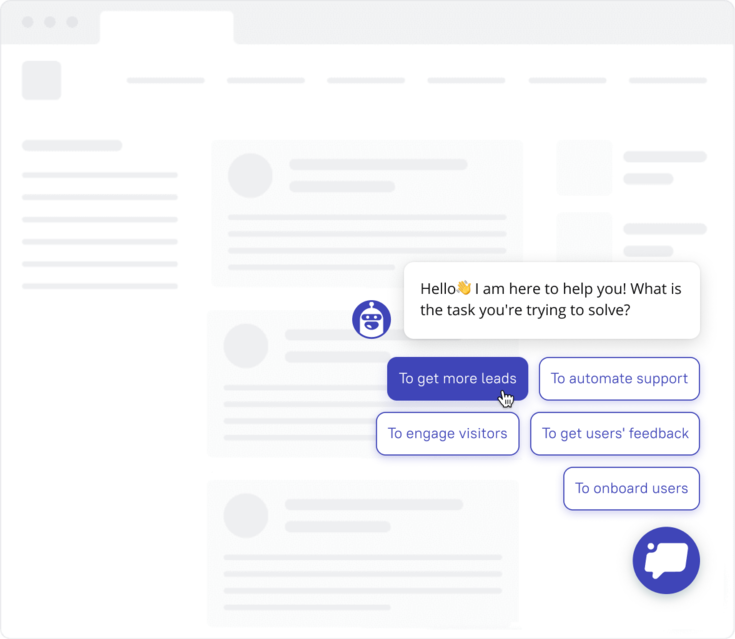
Chatbot asks qualification questions and hands them to the proper workflow, i.e., high-touch sales, self-serve, support.
Every prospect wants to talk personally to a company and get the best service. But scaling sales and support teams is quite costly.
Dashly's chatbot is there to reduce the workload of your sales reps. After defining the right customer segment, it will guide your customer through a funnel by:
- handing a qualified lead to sales,
- assigning a conversation to a support agent,
- running an email campaign to nurture a prospect,
- covering frequently asked questions, etc.
Make your own chatbot to free up your team and automate data collection to personalize conversations.
Use the visual chatbot builder to design any trigger campaign without developers
We launched the visual chatbot builder for you to create a chatbot message flow easily and adjust it to your tasks.
How the chatbot works
- it's triggered by a user action;
- it can send text, files, images, buttons, or suggest filling in fields;
- it records all answers to a lead history;
- it can assign a conversation to a specific agent or channel.
Based on users' answers, you can run other campaigns: emails, pop-ups, and helpful content. You don’t need to have any experience with coding.
Ready-to-use script collection
Run nurturing emails using data collected by chatbots

Use emails to nurture leads who are not ready to talk to sales reps or support agents.
Based on user reactions to chatbot messages, you can identify whether potential customers are not ready to talk or they shouldn't be qualified at the moment.
In the Dashly bot builder platform, you can use customers' data to send them personalized emails and help to understand the value of your product.
Save the collected data to your CRM system or data infrastructure automatically
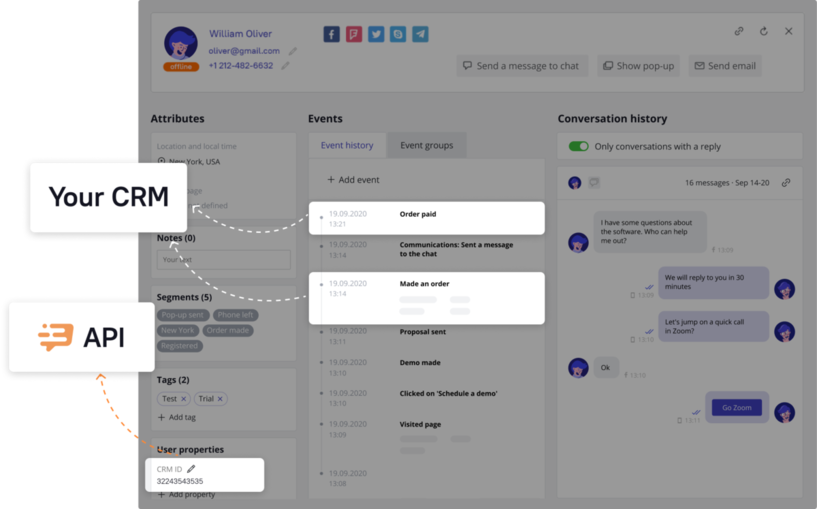
All data that you collect using chatbot is sent to a sales rep or support agent. This will help them enhance conversation quality.
You can easily integrate it with Zapier. There are an open API and webhooks. Sending data to your ecosystem has never been easier!
Build Your Own Chatbot for free.
7 days of free trial. No credit card required
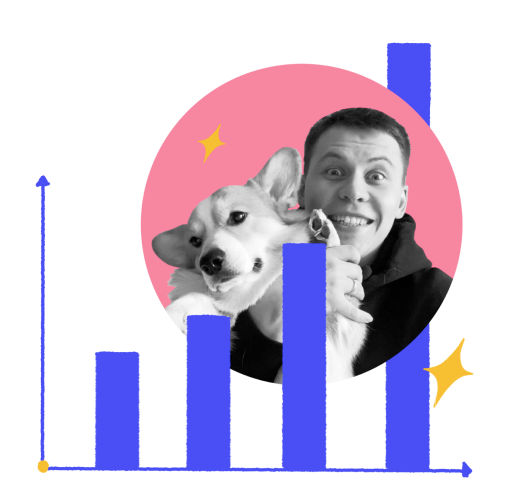
Top Frequently Asked Questions
What is chatbot?
Chatbot is a part of the Dashly chat widget feature, which could contact users
automatically when they perform any action on your website. As a result, the
chatbot helps involve more leads in the conversation and provides qualified
once-to-sale agents or any other department.
You can easily create it in the Dashly chatbot builder right after free registration.
What can this chatbot do?
In Dashly builder, you can make your own chatbot to:
- Send quick replies and triggered messages;
- Suggest up to 10 answers and ask the following questions accordingly;
- Add files and images;
- Tell the price;
- Collect customer contacts (name, email, phone number), start building your list of contacts, or ask for more specific information to provide better support, service, and further sales;
- Assign agents or route the conversation to a channel;
- Make more interaction with your website, e.g., redirecting to the price page;
- Enrich customer's card with more information for further segmentation and targeted personalized messages.
What personal data can chatbots collect?
When making a chatbot in the Dashly bot builder platform, you can add input fields for visitors to fill in with the necessary info. Thus, during a conversation with potential customers, a chatbot can collect for you:
- Name
- Phone
- Info that will help you to personalize the offers
All this data automatically goes to the user card with the relevant tag. With information about pages and products they've visited, you have an excellent base for further communication via trigger messages, email campaigns, or Zoom calls.
What makes the new chatbot builder so cool?
The tree-like structure of the first chatbot version hid the thread content.
It was hard to navigate the already-designed chatbots. This design method had
limited functionality and slowed down using the existing chatbots.
The latest chatbot builder update
should mitigate these limitations.
You can see all chatbot lines with input fields, buttons, and images right on
the builder area. This will enable you to navigate the chatbot structure
easily, see its major lines and relations.
Using the new chatbot version, you can also:
- merge all threads,
- relate threads to earlier ones,
- loop threads,
- relate several buttons to one thread.
Does a chatbot created in Dashly builder support answering questions from my customers?
No, as well as the majority of bot builders, chatbots start with a trigger you set. It is usually a specific action done by a website visitor on your website. You add it as a trigger event in a chatbot creator. If your prospects start chatting with you, the chatbot will not answer (though we must add it here: this feature of «chatbot as a service» will be supported soon).
In other words, the chatbots won't make sales but makes a few steps towards it, e.g., telling the price or redirecting to the price page, or sending a price list.
Can I create a bot for Instagram, Facebook, Whatsapp?
At the moment chatbots can be launched on your website. You can already request activating a chatbot for Facebook Messenger. Again, no experience in coding is needed! Dashly is also planning to release chatbot builders for Telegram, Whatsapp and other socials.
How to create a chatbot in the Dashly bot builder platform?
Dashly is a code-free chatbot maker so that you can create and configure your own chatbot just like any auto-message. Go to "Chatbots" and press "Create a Chatbot":
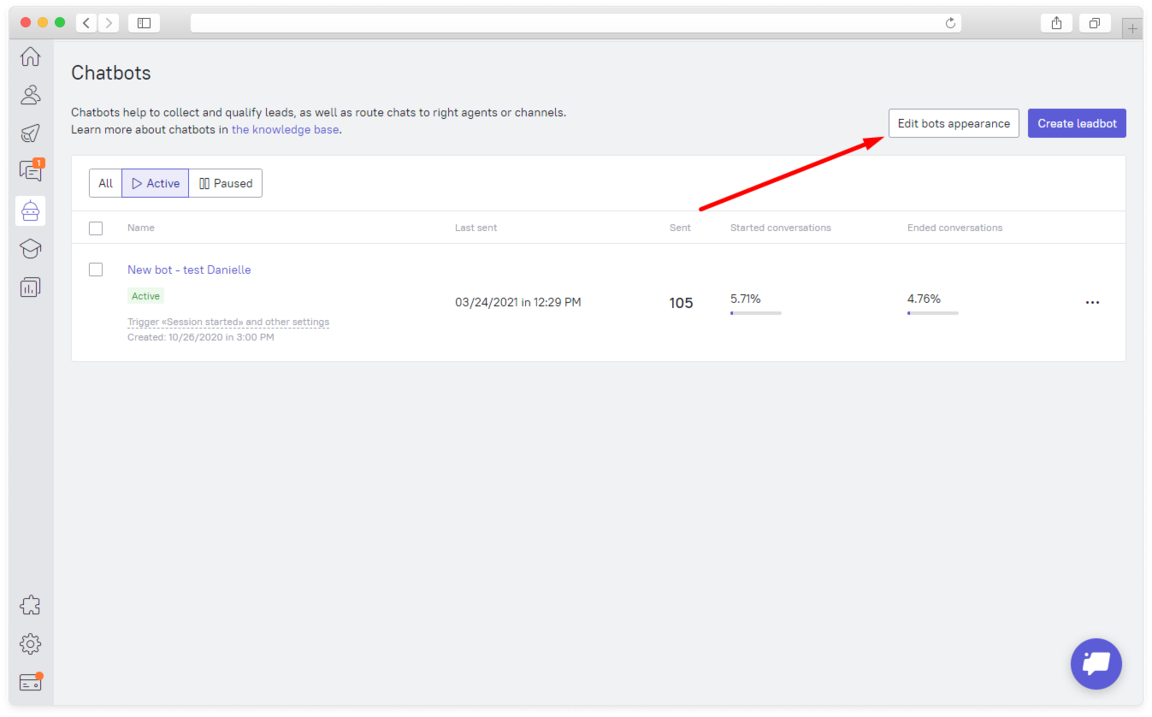
You'll get into the chatbot builder section.
Conversation start thread
That's when user engagement and qualification set off. When a chatbot starts a conversation, a user will see the thread content. Click on the thread if you want to edit it. You'll see available actions and settings in the right-hand menu.
Content
You don't need programming skills to create your own content in the chatbot builder. A simple visual chatbots creator is enough to actualize your boldest campaign ideas. You can move threads and resize them.
When you decide to create and configure your own chatbot, you'll see a suggestion that you can base your campaign. Later on, you'll be able to edit it, of course:
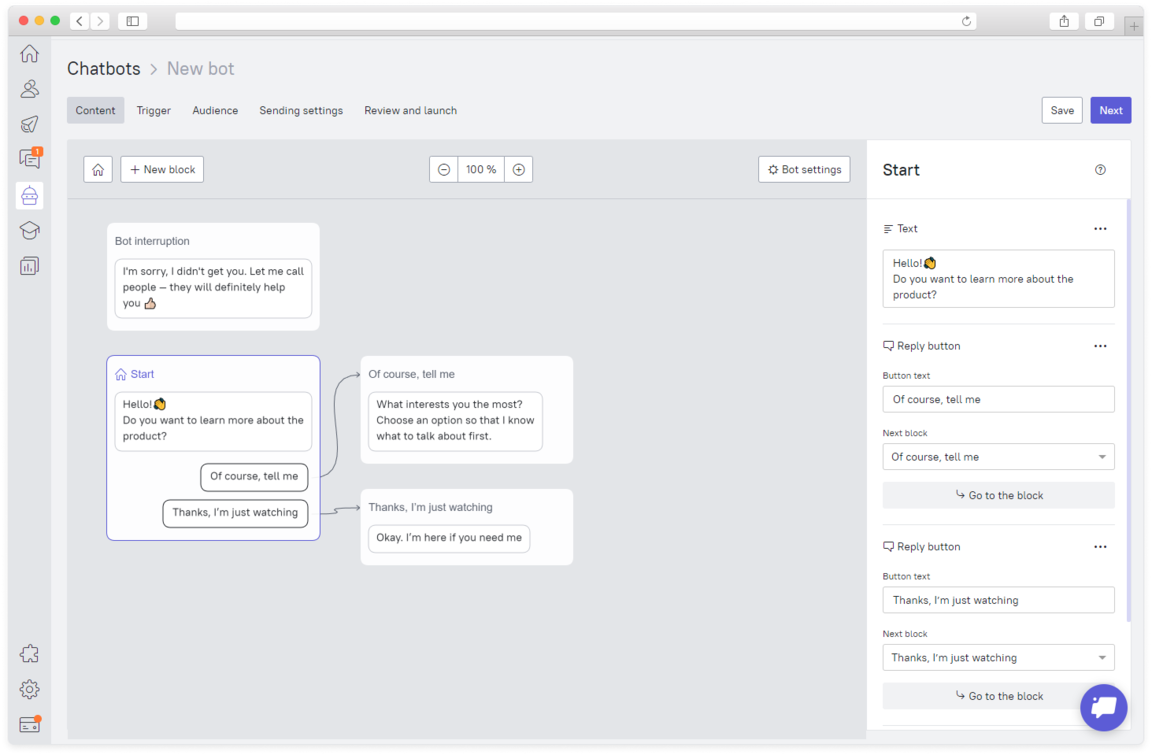
You can edit content using the chatbots builder that helps visualize questions in a campaign. Chatbots ask questions based on user answers it gets. Tools available in the chat bot builder:
Thread creation
Press the "Create a thread" button in the upper left corner of the bot builder. You'll see the "New thread" block. You can move it where you like and rename it by clicking on the pencil button:
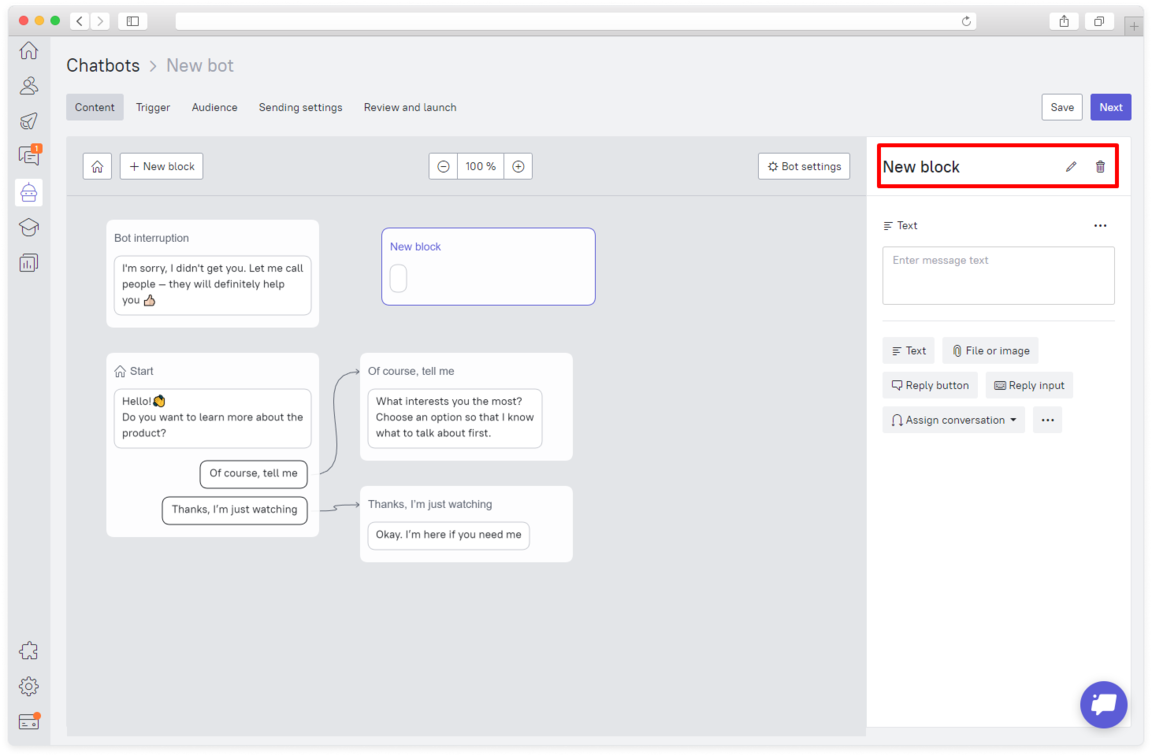
What you can configure here:
- The text that users will see;
- Files or images of up to 2 MB. Available extensions: jpg, jpeg, png, gif, pdf, rar, zip, html, csv, docx, doc, xlsx, xls;
- The reply button for qualification and question change;
- Reply input field;
- Assignment rules of a conversation to an agent or a certain channel;
- The event, attribute, or tag recording.
Interruption thread
Users may interrupt a conversation with a chatbot. To enable them so in the builder, go to Settings and switch on "User messages":
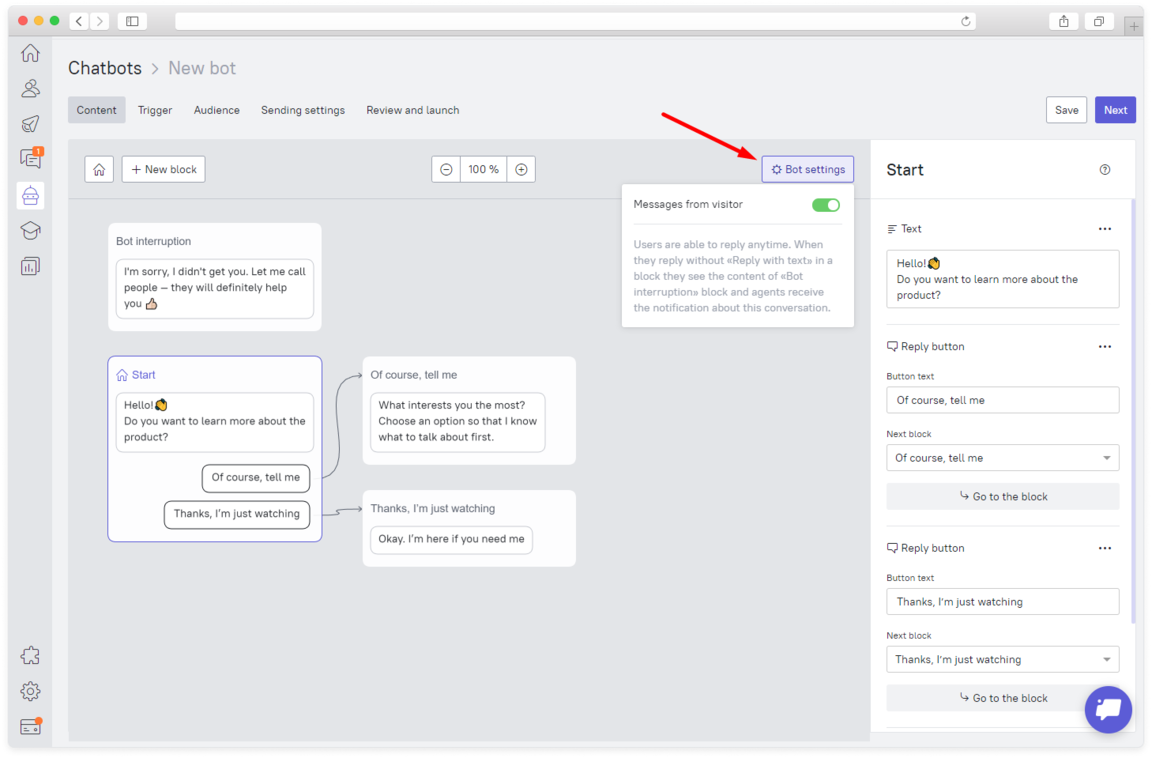
Return to the conversation start thread
If you create many threads and decide to start over to check your thread, click the "Return to the conversation start thread" button in the chat bot creator:
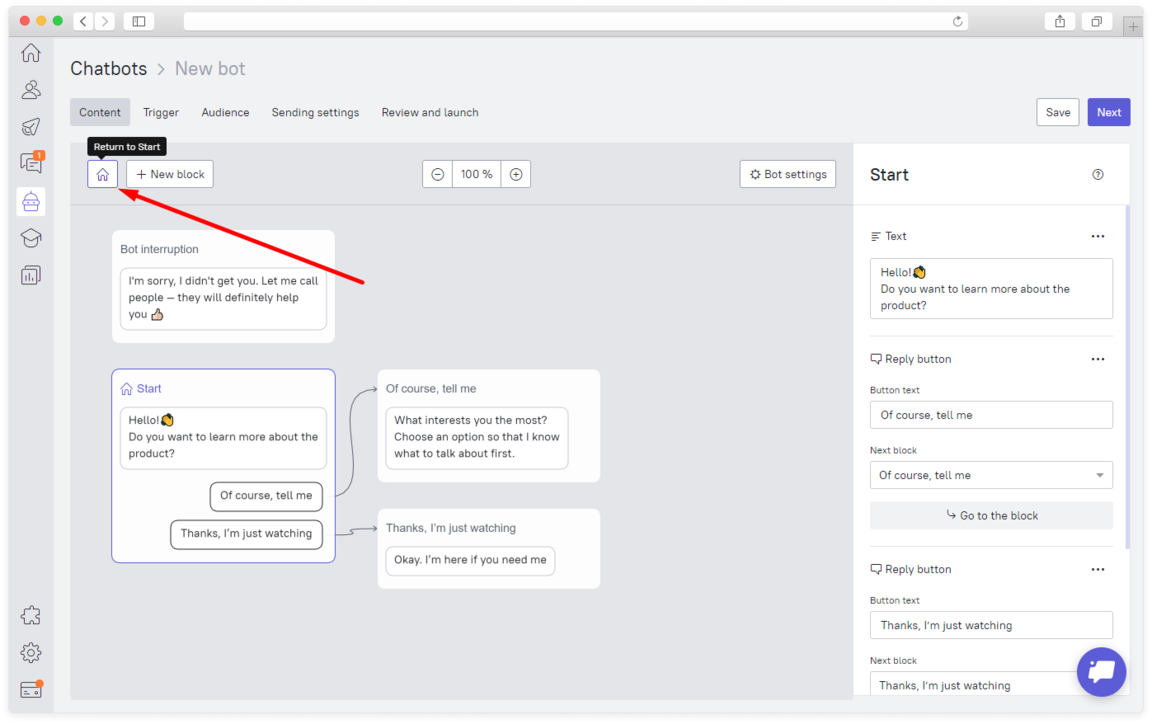
This function will help you return to the campaign start.
"Save" and "Next" buttons
The "Save" button lets you save the current content with other configuration steps filled out by default:
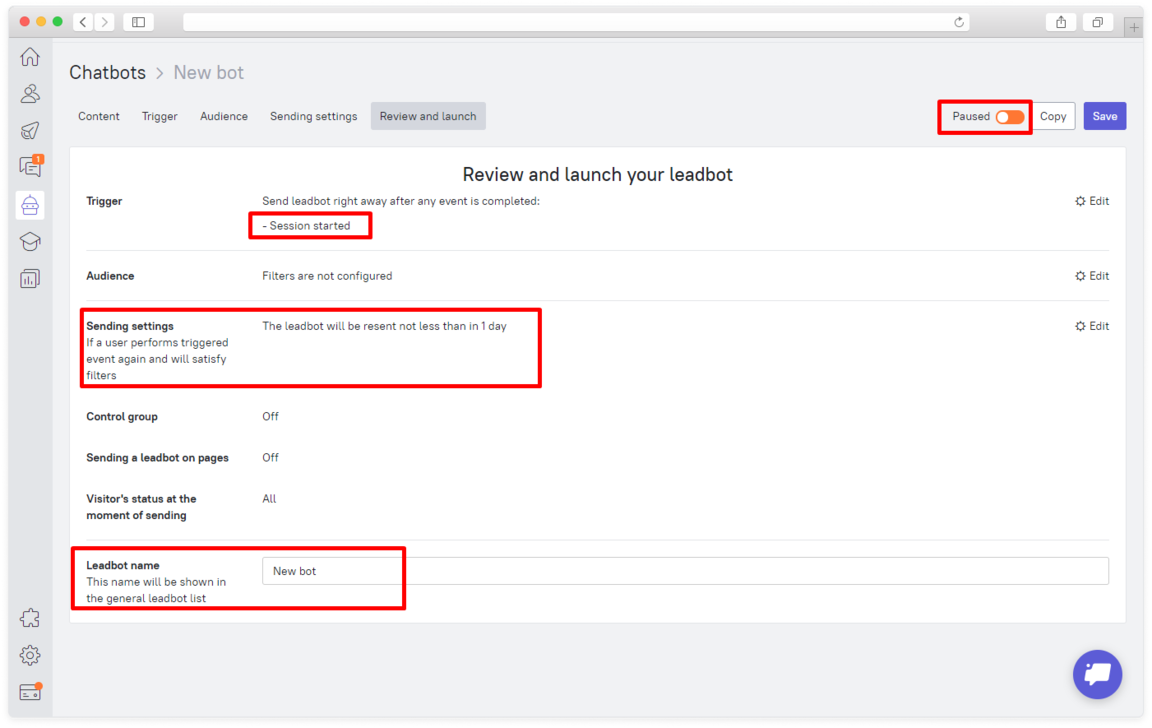
The Session start event will be set as a trigger. The system will send the
repeated message in one day, and the campaign will be called "New Chatbot."
The campaign will be paused, so you can edit any settings and resume it when
you're ready.
The "Next" button will show you even more campaign settings: Trigger,
Audience, Sending conditions, Preview, and launch. They are set up the same
way as triggered messages.
What else can I do using the new chatbot builder?
Proactively address frequently asked questions
Chatbots can suggest several topics to a customer. When they get an answer to one question, they can return to the beginning and choose another topic.
In a chatbots creator, you can set up various options in chatbot: make an appointment, read a blog post, or sign up. Please consider the return opportunity. Users may have questions after reading an article, so let them take a step back and schedule a consultation.
Tailor products to customer objectives
Can anything be better than products tailored to customers? Make your chatbot know more about a user. Chatbots will ask questions about key attributes and then suggest relevant products.
The choice is not always easy. Let your customers complete a survey again, see other options, or schedule a consultation. The new chatbot builder version helps you create these loops easily.
Once again, here's what you can do using Dashly bot builder platform:
- Automatically collect and qualify leads at any time, even at night!
- Pass qualified leads to sales reps. A sales manager will see all user information in their card to help them make a relevant offer. Plus, you'll save time because you won't have to discuss essential things on a call.
- You can send nurturing campaigns to hesitant leads, for example, triggered emails or website pop-ups.
Build Your Own Chatbot for free.
7 days of free trial. No credit card required